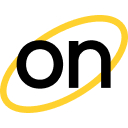How to integrate conversion tracking with Kintura
Here are a few simple steps of integration:
Add OnClicka as your traffic source on Kintura
Set up a campaign on Kintura
Create your ad and Set up a Campaign on OnClicka.
1. Add OnClicka as your traffic source on Kintura
You need to create the traffic source element on Kintura to be able to set up a campaign:
Go to Traffic Sources.
Click the New Traffic Source button.
Now you can fill out the creation form to help the tracker understand what kind of data it will receive in our tracking parameters. You don't need an S2S Postback URL to track your data.
Click the "Plus" button and add all of our tracking parameters you need to get data from and save your new traffic source. Don't forget to choose the "Track" option near each token to activate tracking.
2. Set up a campaign on Kintura
Go to the Campaigns tab and click the New campaign button to create your new campaign.
Set your campaign active by clicking the switcher on the top of the form. Do not forget to choose your OnClicka traffic source as a traffic source for your campaign. You can find a detailed description of the process of creating a new campaign in Kintura's documentation.
After you save your campaign you can copy the Campaign URL from the Campaign Links & Code bar.
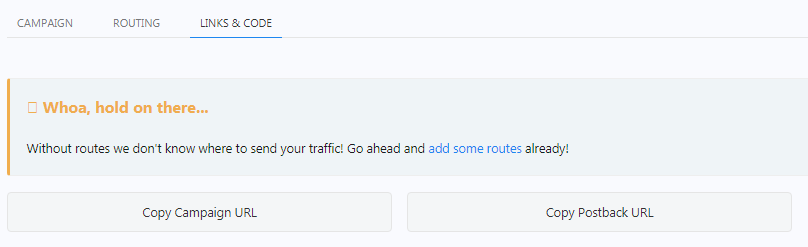
URL has all the tokens and parameters you've set up in your traffic source.