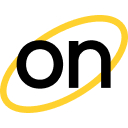How to integrate conversion tracking with BeMob
Step #1 - Create your postback URL
Log in to your OnClicka Advertiser Account, and click the Tracking tab.
Your OnClicka postback URL is created automatically.
This is your unique token. You will need it in the Step #2.
Step #2 - Add OnClicka as your traffic source on BeMob
Log in to your BeMob account, choose the Traffic Sources tab, and then click the New from Templates button. You can also read Bemob`s article about the integration of OnClicka with BeMob.
Then, find and select OnClicka from the Traffic source templates.
Please note that BeMob has three OnClicka templates (Native ad, Popunder+Banner, Push) depending on the ad format you want to use.
BeMob will pre-populate all the necessary traffic source settings.
Don’t forget to change “REPLACE” to your unique token from the postback URL that we created in Step #1.
After completing all replacements, click Save to store your OnClicka settings in BeMob (if you want to make any changes - select your traffic source from the list and click the Edit button).
Step #3 - Generate the postback URL on BeMob
To get notified about conversions from the affiliate network you need to generate the Postback URL on BeMob containing the "CLICK ID" and add it to the affiliate network's panel.
Please refer to BeMob Knowledge Base to find out how to add affiliate networks and offers and generate the postback URLs.
Adding your Affiliate Network
Once you get your BeMob’s Postback URL, paste it to your affiliate network panel to pass data about conversions from the affiliate network to BeMob.
If you are experiencing any problems - contact your affiliate network support.
Offer settings
Landing settings (optional)
Step #4 - Set up the Campaign on BeMob
Click the Campaigns tab, then press New to open the new campaign configuration menu.

Select "OnClicka" as the Traffic source and fill out all other mandatory fields.
Once you’ve finished setting up your campaign’s destination paths click on Save.
This will create a new campaign within the campaigns list and also generate the Campaign URL needed to direct traffic.