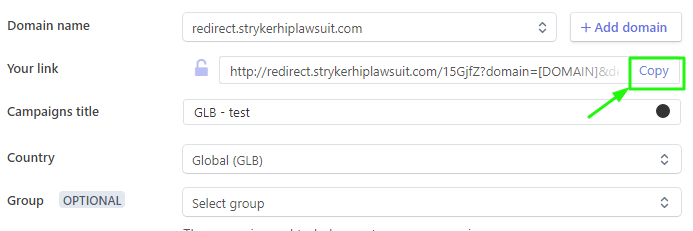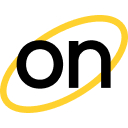How to integrate conversion tracking with PeerClick
Step #1 - Create your postback URL
Log in to your OnClicka Advertiser Account, and click the Tracking tab.
Your OnClicka postback URL is created automatically.
This is your unique token. You will need it in the Step #2.
Step #2 - Add OnClicka as your traffic source on PeerClick
Log in to your PeerClick account, choose the Traffic Sources tab, and then click the New button. Read about OnClicka integration in PeerClick`s docs.
PeerClick will pre-populate all the necessary traffic source settings.
Don’t forget to change “YOUR_TOKEN_HERE” to your unique token from the postback URL that we created in Step #1.
Please note that different ad formats have different tokens. You can remove unnecessary tokens and add the ones you need based on your ad format.
To do this, study the article that says which tokens support different advertising formats. These tokens will be used in the Campaign URL in step #4.
After completing all replacements, click Save to store your OnClicka settings in PeerClick (if you want to make any changes - select your traffic source from the list and click the Edit button).
Step #3 - Generate the postback URL on PeerClick
To get notified about conversions from the affiliate network you need to generate the Postback URL on PeerClick containing the "CLICK ID" and add it to the affiliate network's panel.
Please refer to PeerClick Knowledge Base to find out how to add affiliate networks and offers and generate the postback URLs.
Once you get your PeerClick Postback URL, paste it to your affiliate network panel to pass data about conversions from the affiliate network to PeerClick.
If you are experiencing any problems - contact your affiliate network support.
To initiate a campaign, you have to create an Offer and a Landing accordingly. Please refer to the manuals below to get more information regarding the installation process.
Step #4 - Set up the Campaign on PeerClick
Click the Campaigns tab, then press New to open the new campaign configuration menu.

Select "OnClicka" as the Traffic source and fill out all other mandatory fields.
Once you’ve finished setting up your campaign’s destination paths click the Create button.
This will create a new campaign within the campaigns list and also generate the Campaign URL needed to direct traffic.